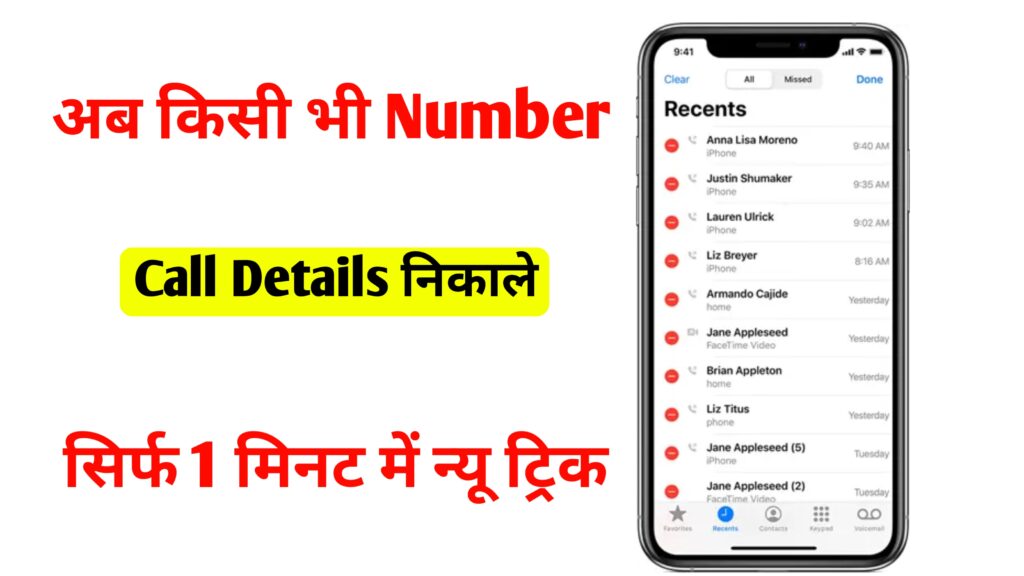How to Signature Lock Your Mobile
How to Signature Lock Your Mobile – In today’s digital age, protecting your personal data on your mobile device is more important than ever. While fingerprint sensors and face recognition are popular security features, using a signature lock is another innovative and unique way to protect your phone. This guide will walk you through the process of setting up a signature lock on your mobile device, ensuring your data stays safe and secure.
What is a Signature Lock?
A signature lock, also known as a signature-based lock or a hand-drawn password, allows users to unlock their device by drawing their unique signature on the screen. This biometric-style authentication provides an extra layer of security, as it’s unique to you and much harder to replicate compared to traditional PINs or patterns.
Why Use a Signature Lock?
- Enhanced Security: Unlike PIN codes or passwords, which can be guessed or cracked, a signature lock is based on your unique handwriting style, making it more difficult for unauthorized users to access your phone.
- Convenience: It’s a quick, simple, and intuitive way to unlock your phone with just a swipe of your hand.
- Personalized Protection: Your signature is a personal mark that no one else can replicate, offering an extra layer of security.
How to Set Up a Signature Lock on Your Mobile Device
For Android Users
Unfortunately, Android doesn’t natively support a signature lock feature, but there are third-party apps that allow you to create one. Follow these steps:
- Download a Signature Lock App
- Go to the Google Play Store and search for “Signature Lock” or “Signature Unlock.” Some popular apps include “Signature Lock Screen” or “Signature Lock Screen – Draw your Lock.”
- Install the App
- Select an app that suits your needs, then tap Install.
- Launch the App and Set Permissions
- After installation, open the app and grant the necessary permissions (e.g., accessibility permissions) for the app to work correctly.
- Create Your Signature Lock
- The app will guide you through the process of creating your signature. Usually, this involves drawing your signature on the screen. Some apps might allow you to choose the signature’s size, color, and other customization options.
- Set Your Backup PIN
- In case you forget your signature, you’ll typically be prompted to set a backup PIN. This ensures you can still access your phone if you have trouble drawing your signature.
- Enable the Signature Lock
- Once your signature is created and your backup PIN is set, enable the lock screen option in the app settings. From now on, your phone will require you to draw your signature to unlock it.
- Test the Lock
- Lock your phone and test the signature lock by drawing your signature on the screen to make sure it works correctly.
For iPhone Users
Currently, Apple doesn’t support signature lock features natively. However, you can still use third-party apps to simulate a signature lock. Here’s how to do it:
- Download a Signature Lock App from the App Store
- Open the App Store and search for apps like “Signature Lock Screen” or “Signature Unlock.”
- Install and Open the App
- Choose an app that offers signature lock functionality, then tap Get to install it.
- Customize Your Signature
- Follow the app’s instructions to draw your signature. You might also be asked to choose a backup PIN or another recovery option.
- Enable the Signature Lock
- Set the signature lock as your default method of unlocking the screen. This may require the app to request special permissions to modify your phone’s lock screen.
- Verify the Signature Lock
- Test the new signature lock by locking and unlocking your phone to ensure it works as expected.
Benefits of Using a Signature Lock
- Increased Security
- Signature-based locks are harder to guess, as they are based on your unique signature that no one else can easily replicate.
- Customization
- You have full control over the look and feel of your lock screen, including signature styles, colors, and sizes.
- Aesthetic Appeal
- Unlike traditional PINs or passwords, a signature lock offers a visually appealing, personalized unlocking experience.
Tips for Using Signature Locks Safely
- Keep Your Signature Unique: Make sure your signature is difficult for others to guess or imitate. Avoid common patterns or easily recognizable scribbles.
- Use a Backup Option: Always set a backup PIN or another method of unlocking in case you forget your signature or face difficulties in drawing it.
- Keep Your Screen Clean: A clean screen will ensure accurate recognition of your signature. Regularly wipe your phone’s screen to avoid fingerprint smudges or other obstructions.
Conclusion
A signature lock is a fun, secure, and personalized way to protect your mobile device. While it’s not a feature that comes built-in on all devices, third-party apps provide a reliable way to add this layer of security to your phone. Whether you’re an Android or iPhone user, following the steps outlined in this guide will help you set up a signature lock in no time, keeping your device safe from unauthorized access.
Keywords: Signature lock, mobile signature lock, mobile phone security, unlock phone with signature, Android signature lock, iPhone signature lock, lock screen security.